
The Importance of Quality Graphic Design In Your Website
September 2, 2018
The impact of graphic design in your SEO
September 3, 2018Access to WordPress
We’re always asked about getting access to
WordPress. Beginners can have trouble finding the URL for their WordPress login
page. Today we’ll be looking at how to find the login URL for WordPress, how to
log in to your dashboard, and how to manage your login information and email.
Access to WordPress is one of the most common WordPress questions that we get asked. Beginners often have a challenging time finding their WordPress login page URL. In this article, BrandingExperts will show you
- How to find your WordPress login URL,
- How to login to your wordpress dashboard, and
- How to manage your user login/password, and registered email
These basic instructions will allow you to
log into your private website dashboard. Users will sometimes want to change
their passwords from the pre-made password in order to manage their WooCommerce
store.
1. How to find your WordPress Login URL
Our advanced website creation platforms
allow you to create a website with advanced features and unique graphics. Add a
logo to your website creatively, use attractive color schemes, and better
highlight what makes your business unique.
The login page gives you entry into the management dashboard of your website, known as the admin area. After logging in, you’re able to create brand new posts, add some new pages, change the design and plugins of your website, and more. On a typical WordPress website installed by Branding Agency Brisbane team, “Branding Experts”, all you need to do is to add /login/ or /admin/ to the end of the site URL. For example; “example.com/admin” and “example.com/login/”.
Both URLs would take you to the login page for the WordPRess website. If this URL doesn’t work, then you can access the login page with this URL:
www.example.com/wp-login.php
Most users prefer to keep their website
hidden while building it. One way to do this is to develop a website through a temporary URL where you can make all the comments and changes you want, and then make the website live when it’s ready. In this case, your creative agency Brisbane team “Branding Experts”, will place your website under a subdomain or subdirectory. This will also change the login page, making it one of the following:
www.example.com/wordpress/login/
www.example.com/wordpress/wp-login.php
subdomain.example.com/login/
subdomain.example.com/wp-login.php
After logging in, you’ll be taken to the WordPress admin area for your website, which is in the wp-admin folder. You can connect directly to the admin area by entering a URL like this;
www.example.com/admin/
www.example.com/wp-admin/
This opens up the login screen.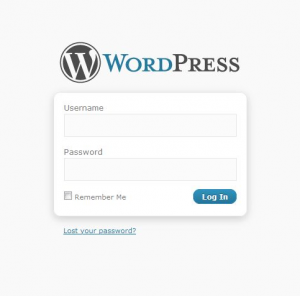
2. How to Log In to WordPress
We typically send out username and passwords through text messages for security purposes. We recommend that you change your password upon logging in for the first time. After entering your username and password, you are taken to the proper WordPress dashboard:
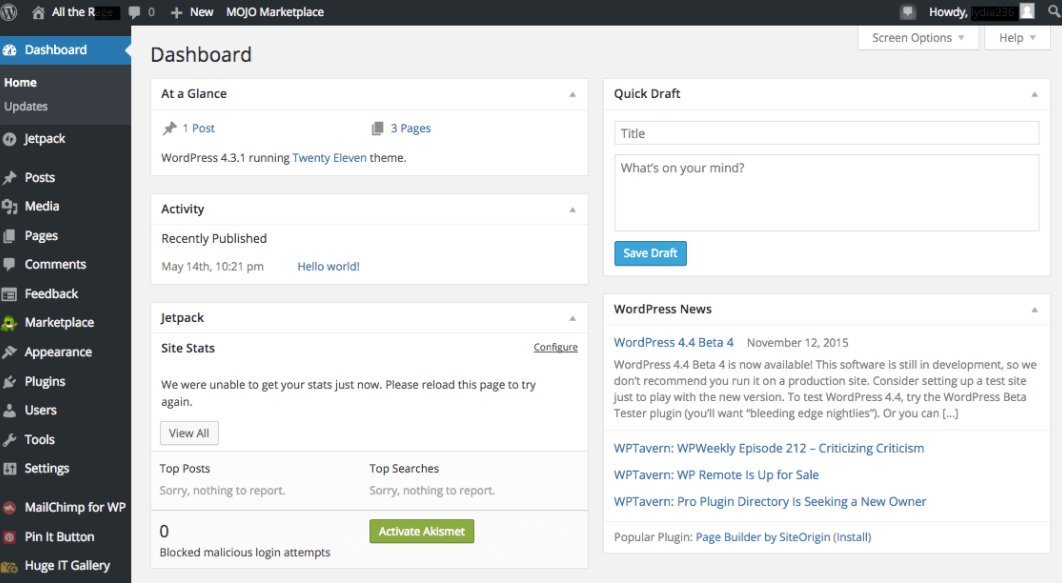
you can refer to other articles on our blog page describing the functionality of each item on the left-hand side menu.
3. How to manage your user login/password, and registered email
If you are able to log into your WordPress dashboard, you are able to change your password. Open up the dashboard, and click your username on the top right corner. This opens up a dropdown menu where you can edit your profile. You can also click your profile, which is listed under Users to the left-hand side menu.
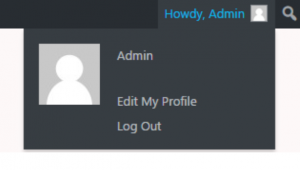
Alternatively you can click on your profile under the Users loacatd on the left hand side menu bar, as shown in the following figure.
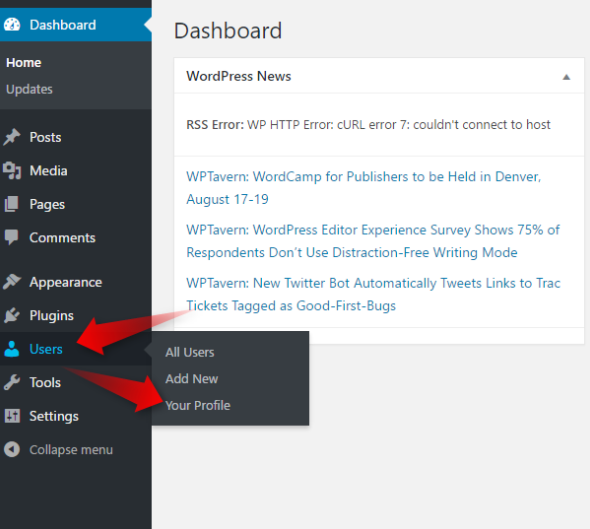
Here is where you can generate a password, or type in your new password.

Of course, you want to have a unique and secure password. After entering your password, click on Update Profile, and you’re all set.

There’s also an Account Management section where you are able to change your password if you don’t remember your current one. Just click on the Generate Password button. Doing this makes WordPress generate a powerful secure password for you. If you want though, you can change it to anything you want. Keep in mind that if WordPress detects your password is too weak, they will make you confirm you want to use it.

Click on the update profile and save the changes.
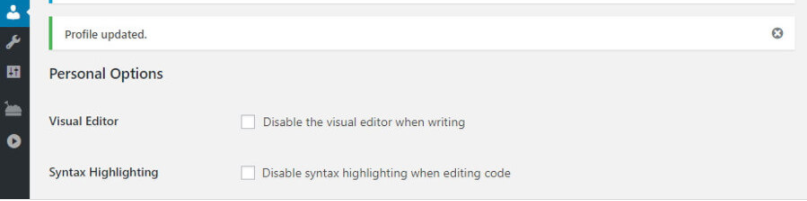
Doing this doesn’t even log you out of your account. The tab will reload as normal, and you’ll be presented with a message that your profile has been updated. Don’t forget to log out when you are finished with your dashboard. If you have any other questions or comments, then don’t hesitate to send us an email to admin@brandingexperts.com.au.


